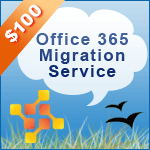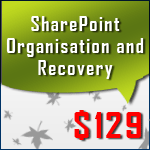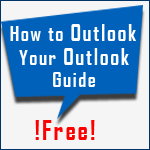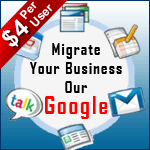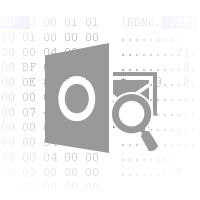
How to HEX View Exchange oab File Hexadecimal Code Structure
Steven | 28th February 2017 | 5 out of 5 Stars
Table of Contents
HEX View Outlook OAB Hexadecimal Structure
OAB or Offline Address Book file is available in 3 versions ie. OAB Version 2, OAB version 3 and OAB version 4. This file is found in both compressed and uncompressed form depend on Outlook version. Different versions of Outlook has different hexadecimal ASCII OAB body to view in hex viewer Outlook OAB but as usual, this file also has the same signature for every OAB file. According to the script and internal structure Outlook, OAB is divided into two types:
- Outlook OAB with ANSI(American National Standard Institue) Version
In Outlook 2003 below versions, ANSI version of Outlook OAB is created. Outlook 2003 doesn't create ANSI version by default but you may change settings according to your requirement.
- Outlook OAB with Unicode(Unique code) version
The Unicode version Outlook OAB is created in Outlook 2003 and above versions by default. There are 6 Files that are created in Outlook 2003 to Outlook 2010.

Now, what is this 'U' stands for? This is nothing but a file extension that Open OAB HEX is in Unicode format. This is possible if you are using the latest version of Outlook where OAB version 4 is created. According to different versions of OAB. This file consists of different OAB hexadecimal code. The HEX code for OAB Details file in Outlook OAB Version 2 and 3(Details file consist of all other OAB file data) is shown below. This will give you an idea about OAB structures in hex.
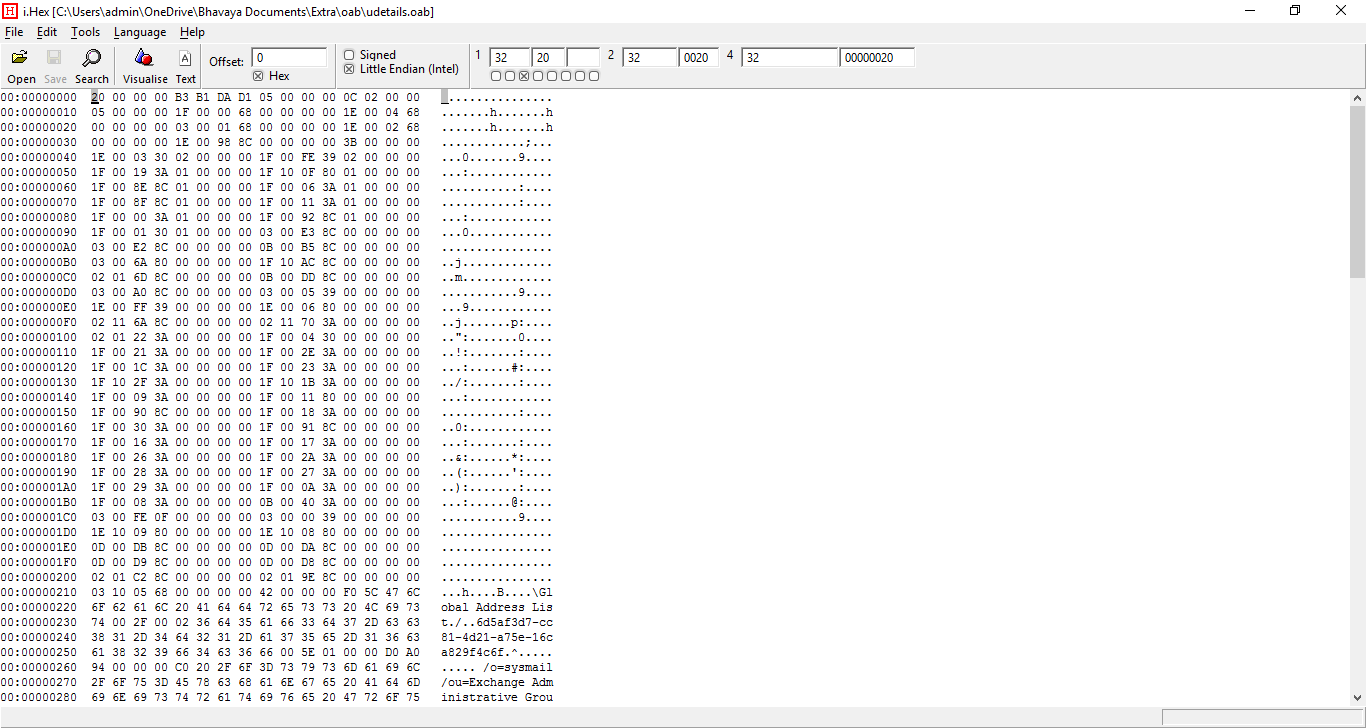
Types of Outlook OAB file HEX View
As you can see above that OAB file consist of multiple files. All OAB file consist of several categories as mentioned above.We will discuss more this category of OAB files in hex view OAB viewer. The common hexadecimal alphabet Outlook OAB types are based on its ANSI(2003 or below) and Unicode(2003 or above) Version as explained below:
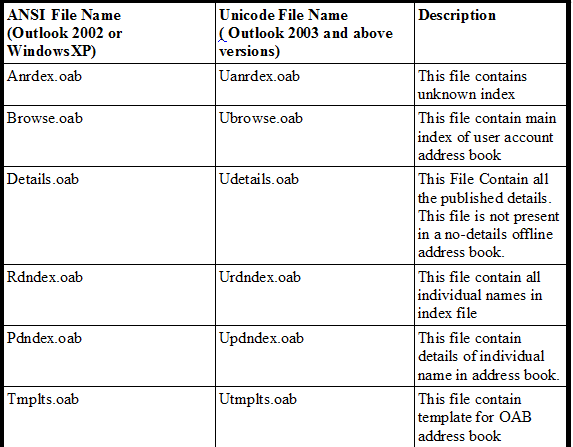
Also OAB files according to their update versions and hexadecimal and binary OAB body, specification, functions and header are categorized in three forms version 2, version 3 and version 4 as shown below:
Outlook OAB Version 2 and OAB version 3 HEX consists of the following files:
- Browse file.
- Relative Distinguished Name (RDN) Index file.
- Ambiguous name resolution (ANR) Index file.
- Details file.
- Display template files.
- Changes file.
The relation of these files is explained below. you may read Outlook OAB HEX of these files in below sections:
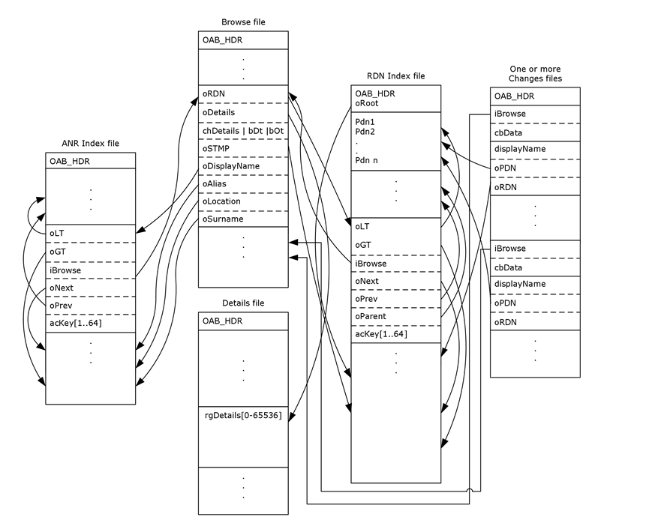
A Outlook Version 4 OAB consists of the following Hexadecimal code files:
- Full Details file.
- Differential Patch file.
- Display template file.
Read OAB Hexadecimal OAB Version 2 Details
- Hexadecimal Code Explanation of Browse File of OAB Version 2
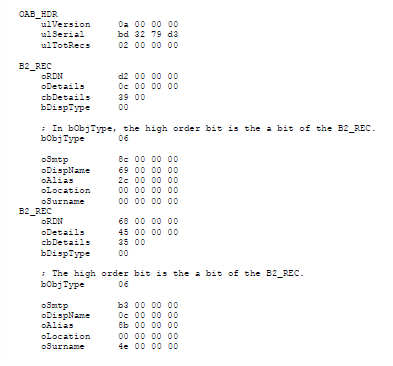
- HEX code of ANR Index file of OAB version 2 Description
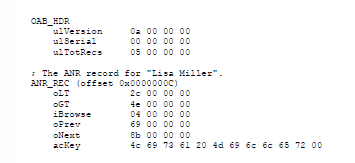
- Hexadecimal code explanation of RDN Index file of OAB version 2
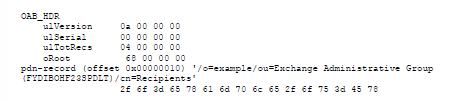
- HEX code of OAB version 2 Details File Description
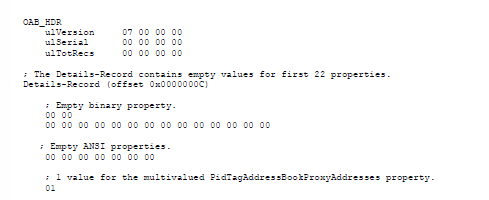
Analyze Outlook OAB Hexadecimal OAB Version 3 File Types
Now, Let us see the HEX code of OAB version 3 files. Since these files have different structure hence it is explained below:
- Browse file explanation Hexadecimal code in
OAB version 3
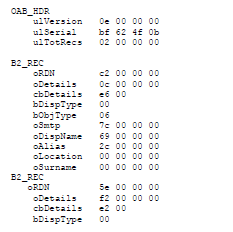
- Check OAB Hexadecimal code ANR Index File in
OAB version 3 Description
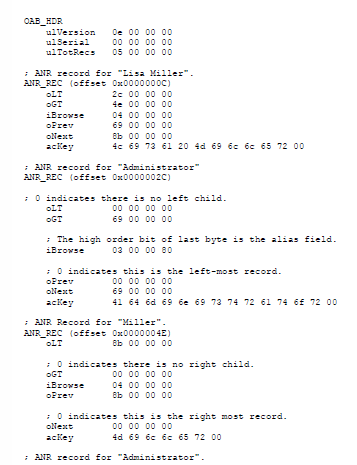
- Open Outlook OAB Hexadecimal Version 3 RDN Index file Explanation
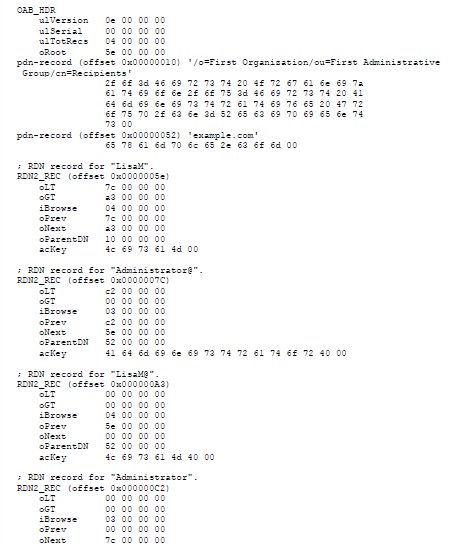
- Edit Outlook OAB Hexadecimal Details File Outlook
Version 3 Description
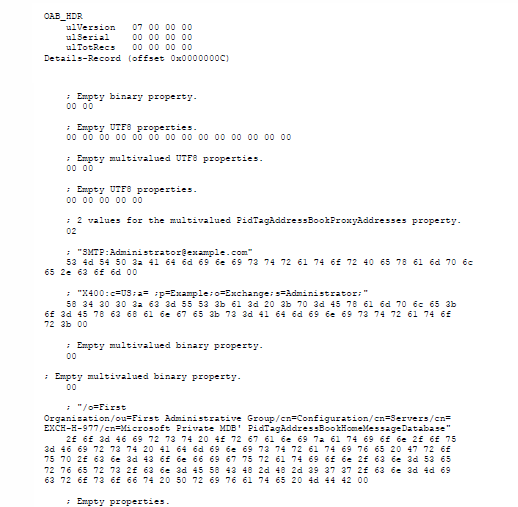
OAB Version 4 HEX code Details
For Version 4 OAB HEX code can be described in the following manner as shown below:
- Outlook HEX code of OAB Details File version 4 explanation
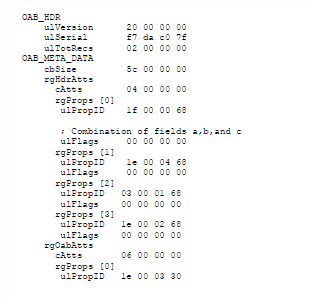
As you can see above all headers of OAB version 2, 3, and 4 are in synchronization. We will discuss that in other section. As shown below the version 4 OAB Details file consist of all data hence it doesn't form some files of OAB version 2 and 3 in Outlook 2013 and Outlook 2016.
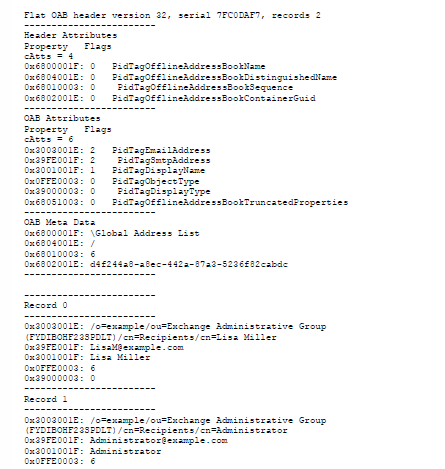
Steps to view OAB HEX Files
To See inside OAB Hexadecimal file you need to follow steps given below. These steps will direct you how you can open and locate OAB in HEX editor and view OAB Hexadecimal code.
- Locate OAB file using location to hex read OAB file. Show hidden files before searching for oab files or Type
%Appdata% in Search menu or
Run bar.
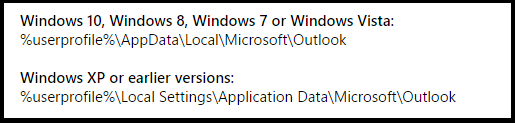
- Now, to Open OAB file open HEX Editor. Click on Open.
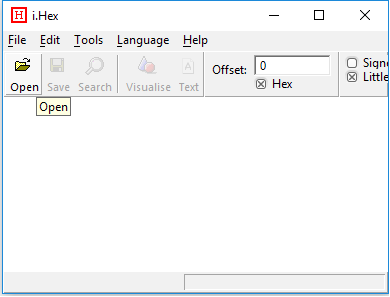
- Or Click on File > Open or use Ctrl+O to see OAB in hexadecimal form
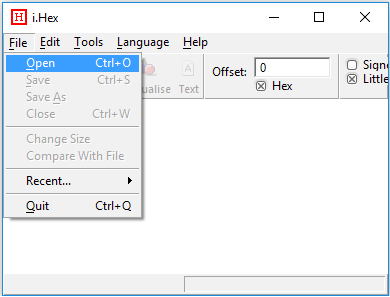
- The HEX code of sample OAB file is shown below
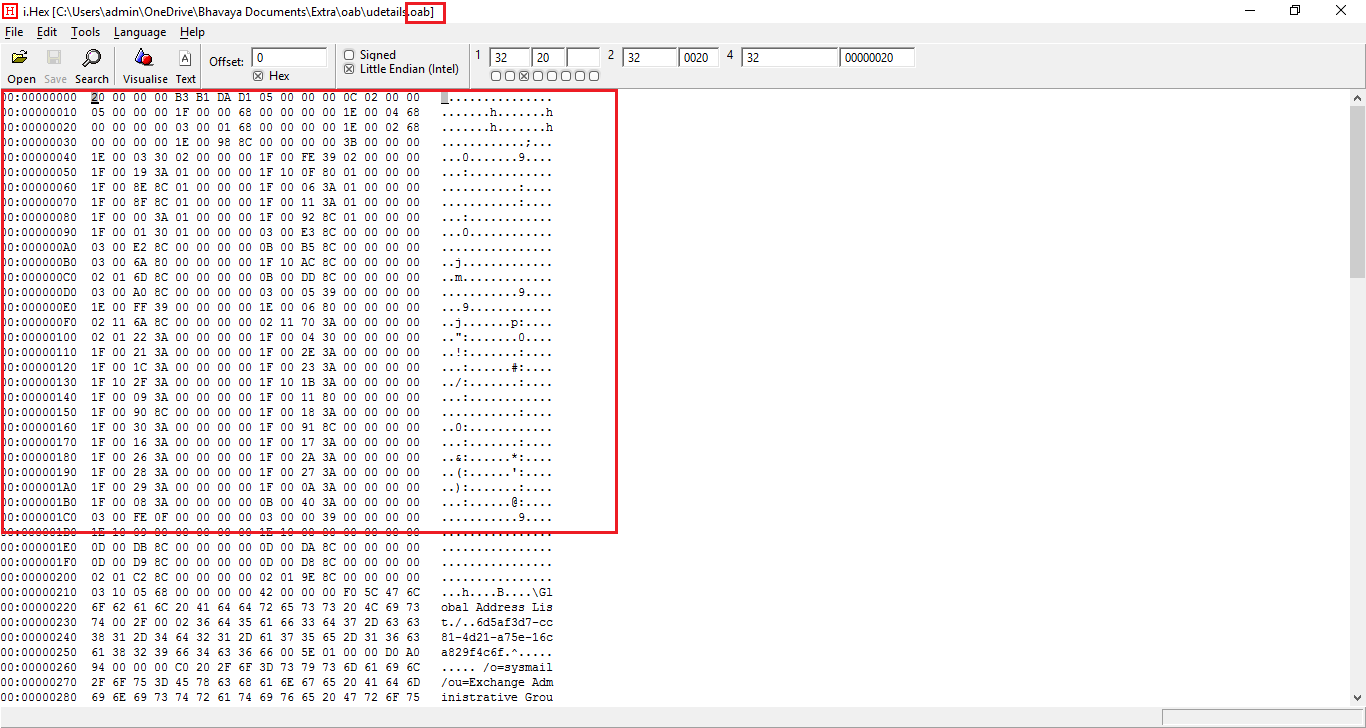
OAB File signature HEX details
As you might have observed that all hexadecimal arithmetic OAB or all Outlook OAB folder file contain the same signature. If you have not let's have a look at OAB file signature then See inside Outlook OAB HEX. As shown below, the all OAB folder file consist of the same signature. There are six files in Outlook OAB Version 2 and Outlook OAB version 3. The OAB HEX view are as follows:
- Browse File Outlook OAB File Signature HEX View(ubrowse.oab)

- OAB ANR Index Outlook file Hexadecimal Signature View(uanrdex.oab)

- Outlook OAB Signature RDN Index File HEX View(urdndex.oab)
In RDN Index two files are formed their OAB HEX view are as follows:
- RDN Index(rdndex.oab) Signature File

- PDN Index(pdndex.oab) File Signature

- RDN Index(rdndex.oab) Signature File
- OAB Details File Outlook Hexadecimal Signature View(udetails.oab)
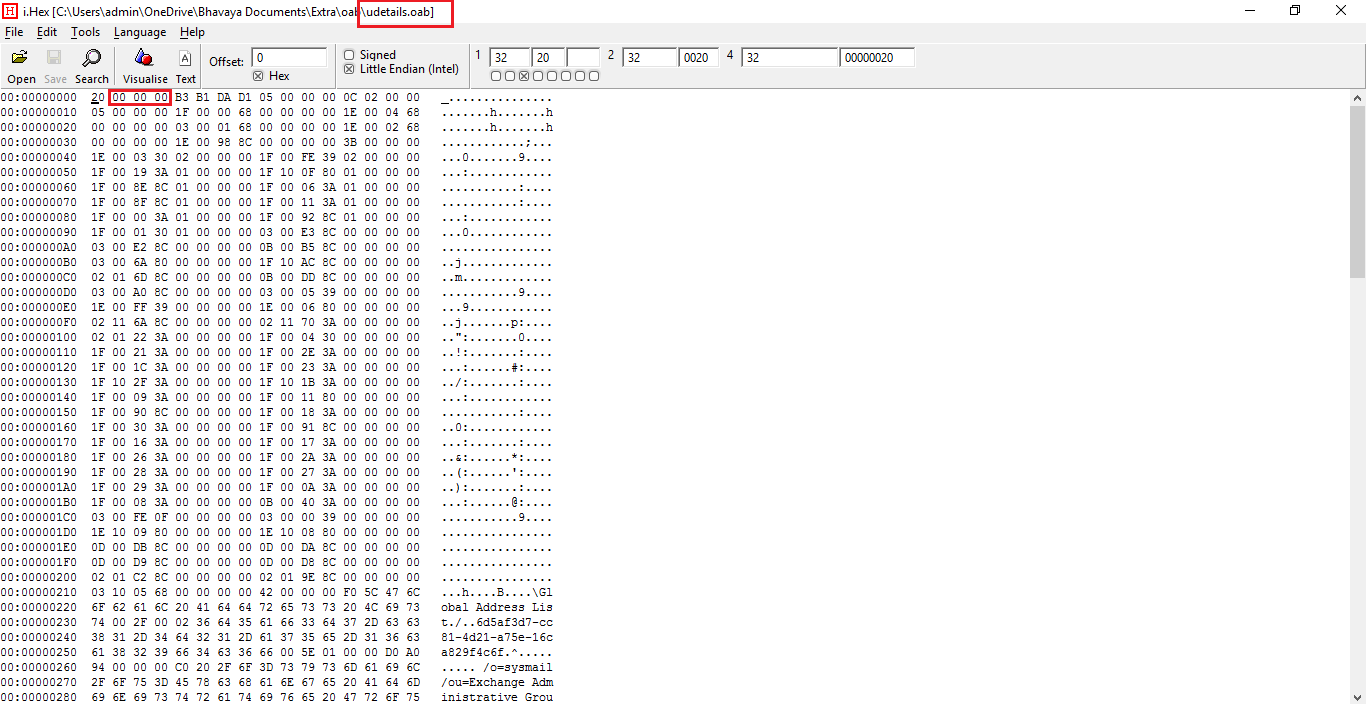
- Outlook OAB Templates Signature File HEX View(utemplts.oab)
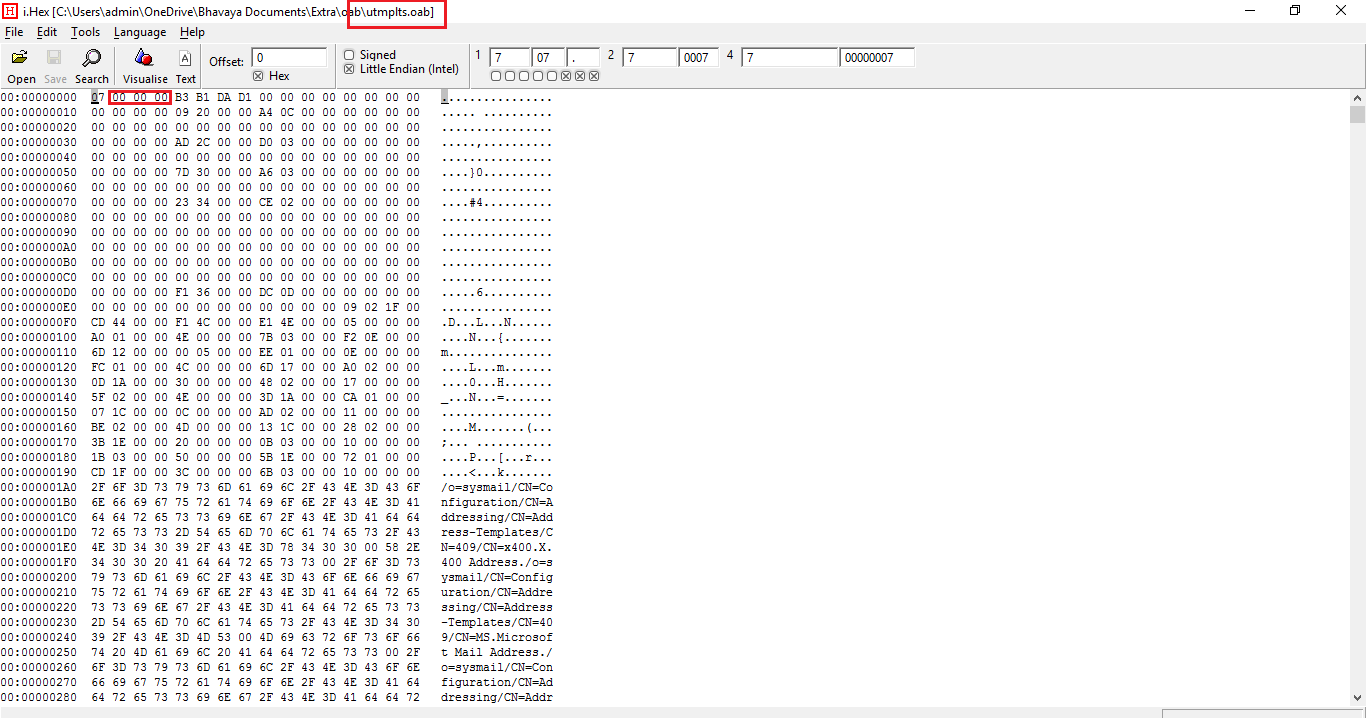
Now, Look at all the above-mentioned versions of OAB file HEX code. You will find thisOAB signature hexadecimal code in every file i.e.00 00 00.
Verify Healthy OAB and Corrupt OAB HEX View
From the above topics, it is clear that OAB file is healthy and can be used it if contains specific file signature HEX coded. This signature is mentioned as 00 00 00. If OAB file doesn't contain the specific hexadecimal signature in its header section then either its corrupt or that file belongs to the different extension. The Outlook 2010 OAB Version 4 hex signature of different files is shown below. The corrupt OAB headers don't contain OAB file HEX signature.
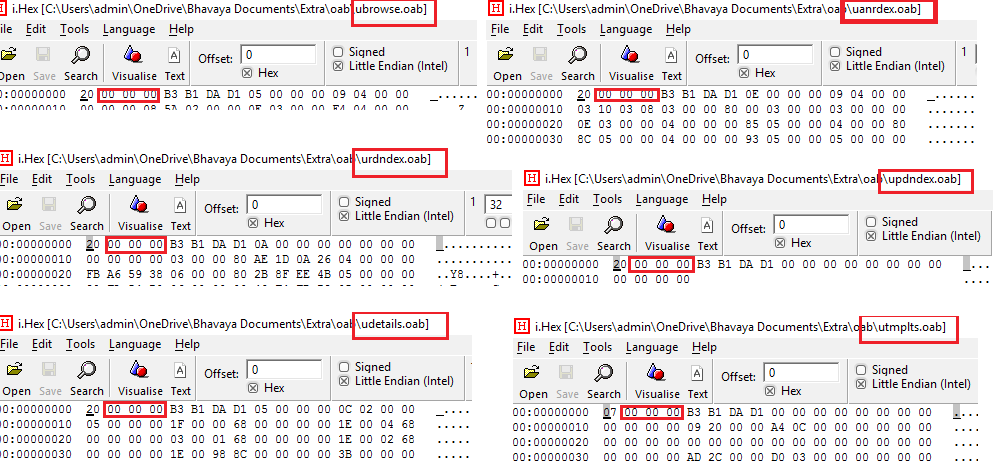
Conclusion
Above description explained that OAB folder consists of several files. These files consist of several types of OAB files as explained above.You may Edit OAB HEX according to your requirement. The Hexadecimal code of OAB file is unique. All OAB file format consist of this Hexadecimal OAB file signature. Also, this file is highly protected by Outlook encryption due to which it is difficult to access them by the same program of different organization and edit OAB headers in hex. The hex code of OAB file gives you an idea of internal details of best hex view OAB types and structure. You may edit OAB file in hex using above description as reference.