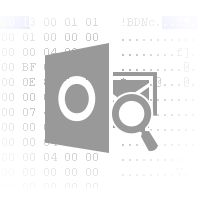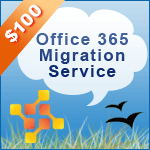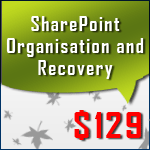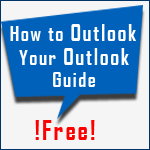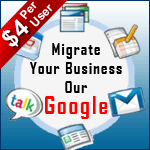Table of Contents
To view OST file in HEX Editor allow a user to experience all the features provide by outlook. The HEX view lets them understand the structure of OST file. It's a fact that HEX view of an OST file is bit tedious, but it is an awesome way to understand the structure of that file. A user can read OST file in hex.
OST structure to get insight of HEX
The Header part of Outlook OST File consist of various things as follows:
- Table of Contents
- ANSI/Unicode
- Meta Data
- Information to Access NBD Layer etc.
OST Data Part Consist of :
- Emails
- Calendars
- Lists
- Journals
- Contacts etc.
Steps to View and Edit OST file in HEX are:
You can Download any HEX viewer. The one that is explained here is i.Hex. It is easy to access and free HEX Editor to view and edit OST File. Hex editor can also be used to read HEX OST file.
Once the i.Hex is installed then follow the steps given below.
- Go to Start > i.Hex
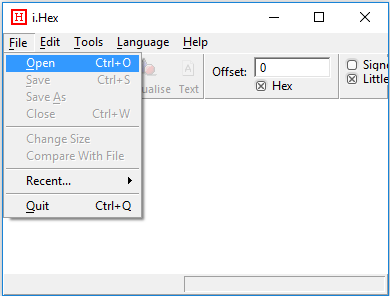
- Go to File > Open or Select Open icon from the top.

- Now, Browse Outlook OST file. The default name is outlook.ost or with other name. Click Open.
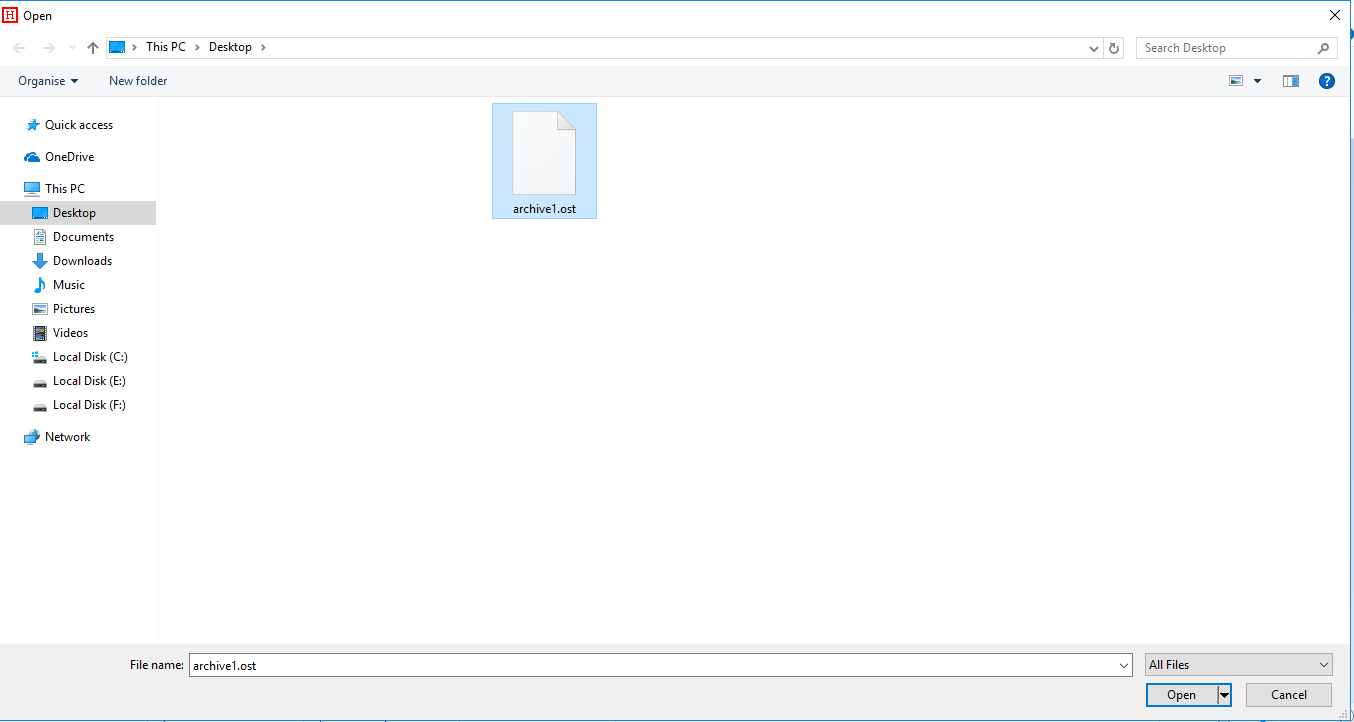
- Default Outlook.OST location is:

- It is recommended to take backup of Outlook OST file. While editing in Hex Editor, Mishandling can lead to file corruption. Take precautions once you locate ost in hex.
- When you will open OST file in Outlook, you will find the binary and Hexadecimal code of 0 and 1. This code is a hexadecimal representation of Offline storage file. This description will guide you how you can view and understand the structure of Outlook OST file in i. HEX
Brief of Hex Editor
There are three columns in Hex view of OST file
- Column 1: It give Word Storage offset of Offline Storage Table
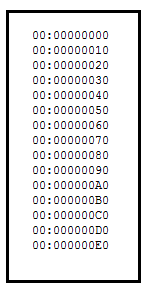
- Column 2: When OST file is converted to HEX, this column describes header and data part.
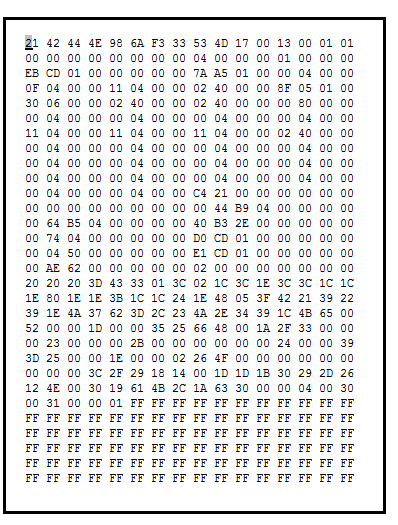
- Column 3: All the characters corresponding to HEX Values
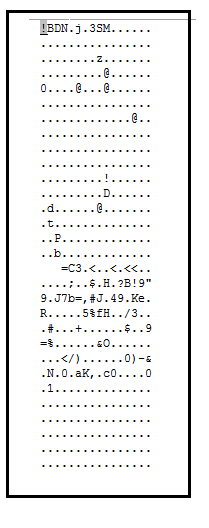
Quick Steps to Learn HEX and View OST file
- If you want to see Storage offset in hexadecimal format. Mark HEX from top navigation bar.
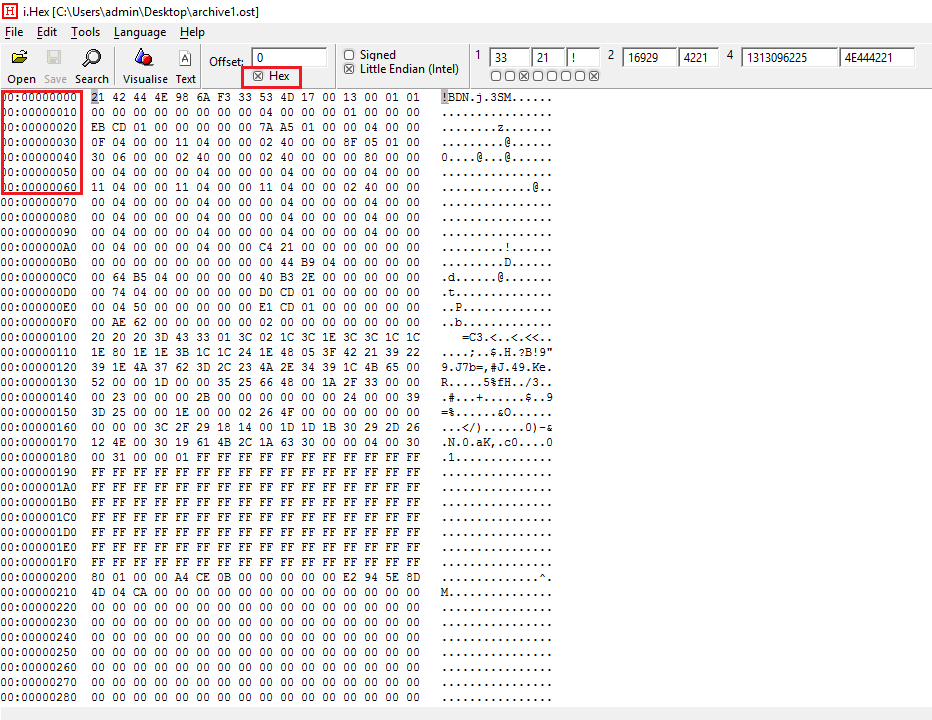
- If you want to see Storage offset in Decimal format. Unmark HEX from top navigation bar. Your offset of Outlook OST will convert into decimal format.
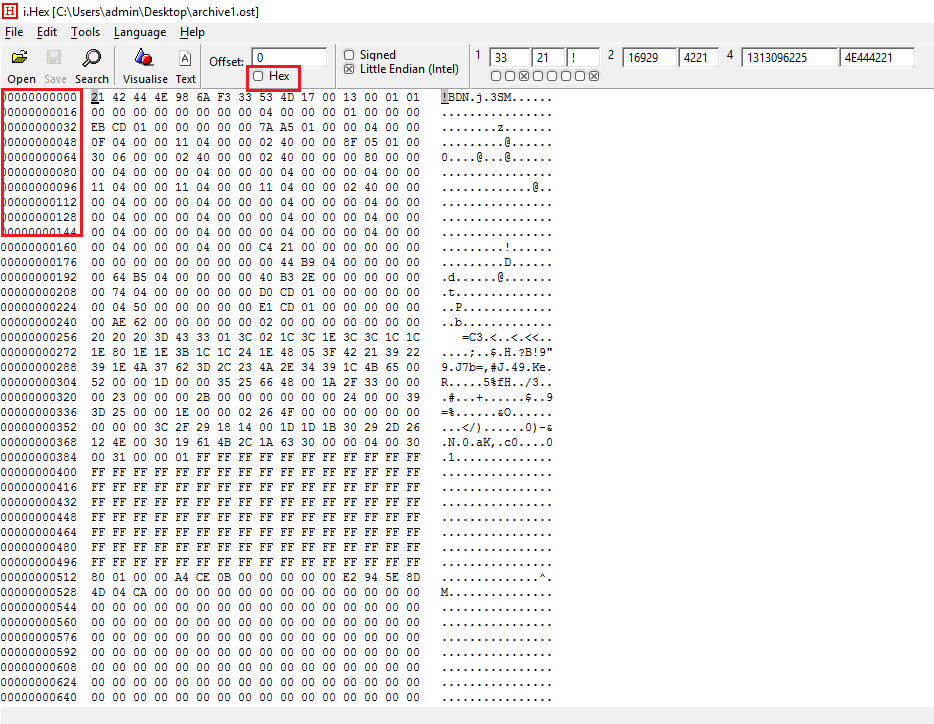
- To see characters corresponding to the HEX value. Select any no of characters from Column 2. Now the characters will simultaneously select in OST file.
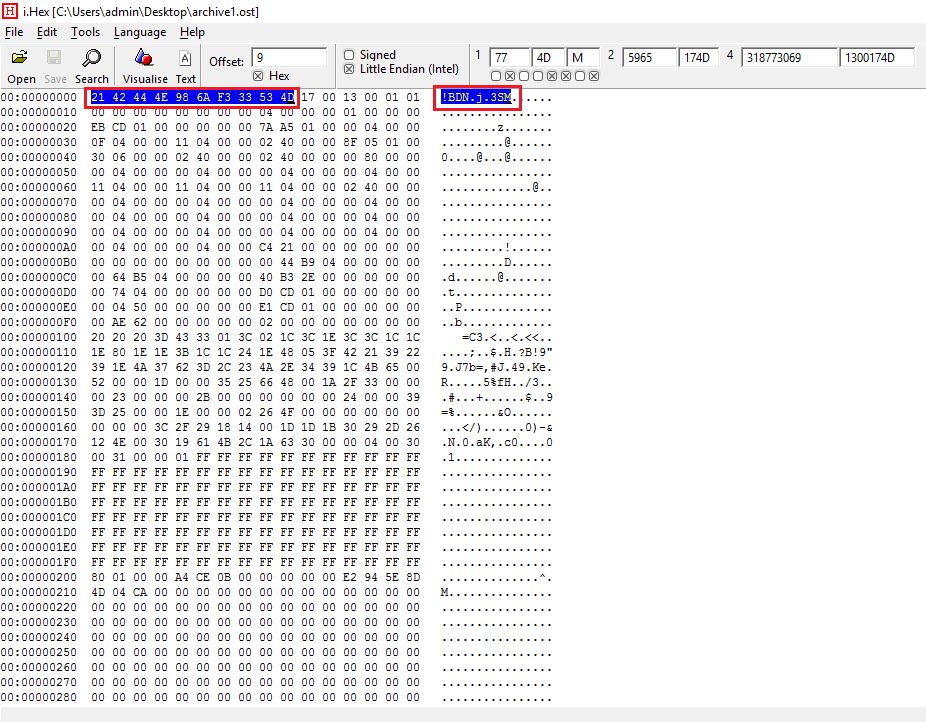
- For different machines like intel and IBM, you need to make certain changes. If you are using Intel-based system(Little Endian), Select Little Endian from the top. Uncheck option if you are using IBM-based system(Big Endian).
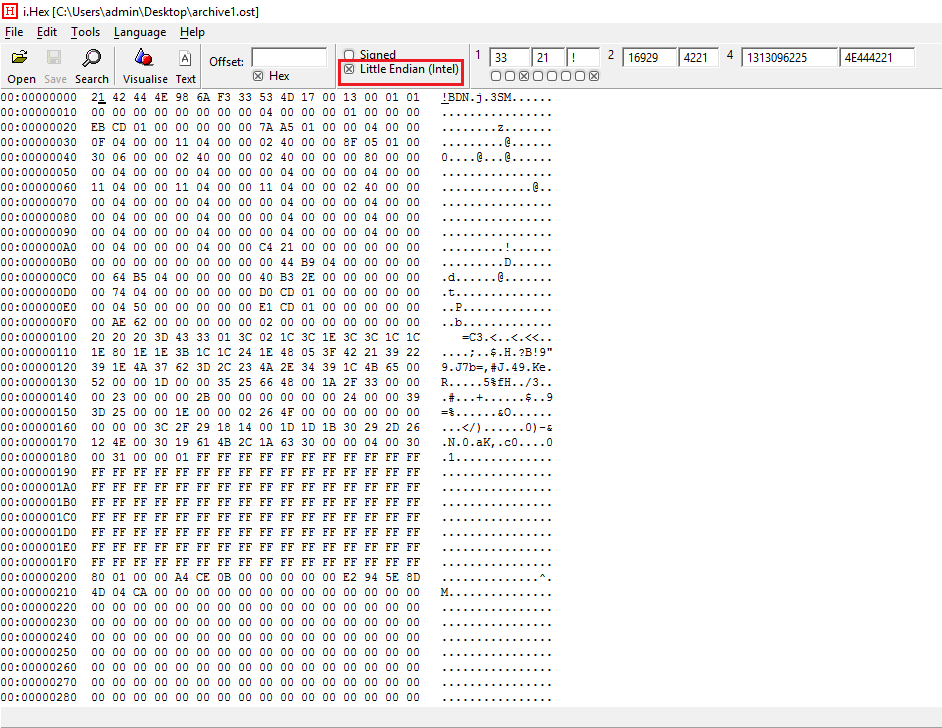
- If Signed is unchecked then you will see OST file in positive binary form.
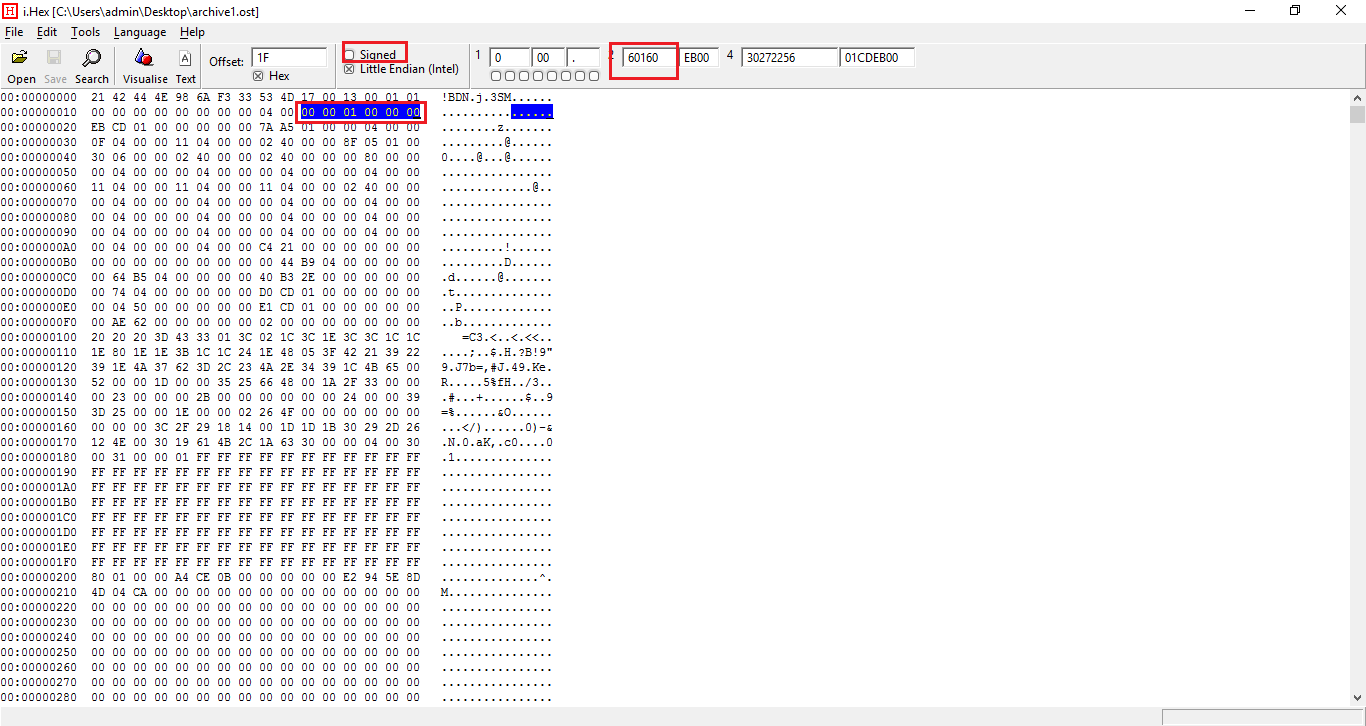
- Check Signed. You will see changes top. This change is seen if value converted to binary is negative/ positive depend on data selected.
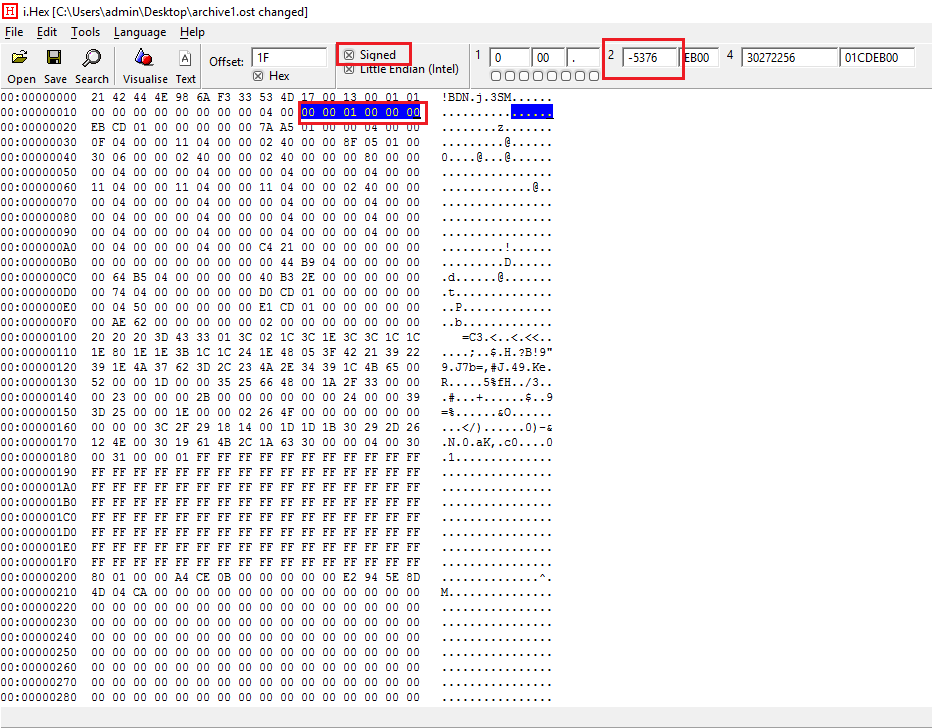
- If you want to see the C language structure of OST file. Then select Visualise from the top. You can also edit OST headers in HEX.
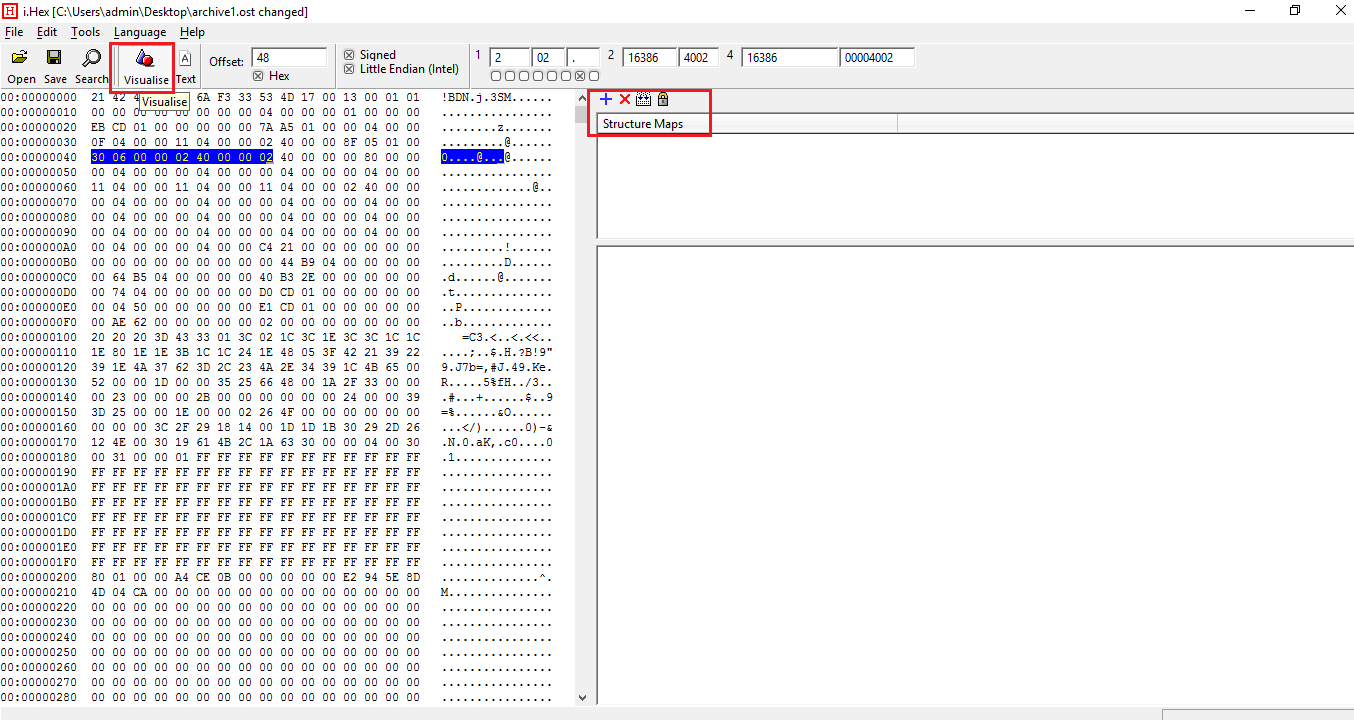
Identify and verify OST file in hex
- Every OST file in HEX Starts with its signature. As you can see the above OST File has 21 42 4E ...... This HEX code is the signature of healthy Outlook OST file. If you have many OST files you will see each file will have the same signature. This signature is not present in corrupt OST headers.

- Now, Scroll Down a bit. Delete or modify some data. Save this file as separate OST File. Now try to Import this file into Outlook.
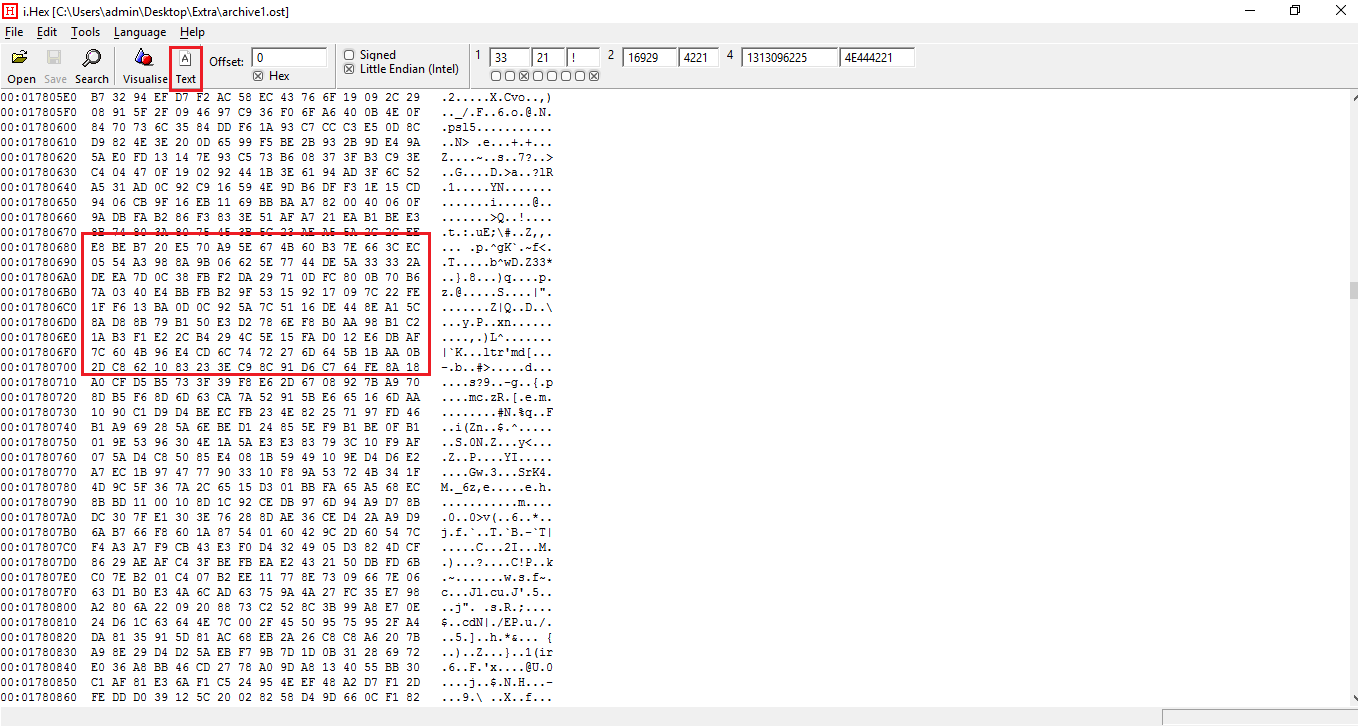
This file will show corrupted OST file error. Now, In next section we will learn about how to repair this corrupt OST File. What are the reasons for corruption of OST file and HEX code of corrupt OST file?